WASM Modding for Your Godot .NET Games
Table of Contents
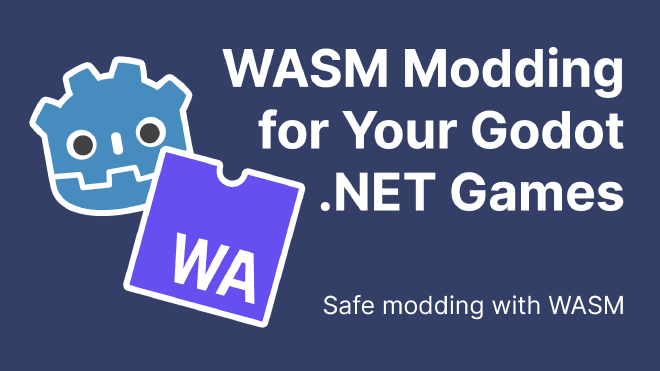
Instead, I opted for a sandboxed approach where mods execute safely without posing risks to end users. My goal was to create a common API for all mods to make them both safer and easier to write. That’s when I came across a video by the nameless dev that clearly and concisely explained how to implement WASM mod support. Huge thanks to the author for sharing his insights!
I was aware of WebAssembly before, but I hadn’t considered it as a sandbox for running script-based mods in a game. It was a revelation to learn that Microsoft Flight Simulator 2020 uses WebAssembly for mod scripts—and that’s pretty awesome!
So, I decided to try something similar for Arcomage. In this article, I’ll share my findings and ideas on implementing WASM modding in Godot .NET.
What Is WebAssembly and How Do You Use It? #
WASM is a bytecode format that runs in a virtual machine. Unlike .NET’s CIL, WASM is designed to execute in browsers or any application that supports it. In our case, we’re using Godot’s .NET version. For .NET, several embedded WASM runtimes exist. In my project, I used Wasmtime from the Bytecode Alliance.
Example: Creating a WASM Mod #
Setup #
First, add the Wasmtime NuGet package to your Godot .NET project:
dotnet add package wasmtime
Alternatively, add the following Package Reference to your .csproj file:
<PackageReference Include="Wasmtime" Version="22.0.0" />
Don’t forget to run dotnet restore after modifying your project file.
To compile WASM files from AssemblyScript, install Node.js (which comes with npm). You can download it from Node.js’s official website. Verify the installations with:
node -v
npm -v
In this example, we’ll compile WASM using AssemblyScript. If you prefer another language (like Rust with wasm-pack), refer to its documentation. I also highly recommend reviewing the AssemblyScript compiler docs.
After installing Node.js, run:
npm install -g assemblyscript
This installs the AssemblyScript compiler globally (or install it locally if preferred).
With the necessary tools in place, it’s time to write some code!
WASM #
Choose a working directory and create two files: env.ts and mod.ts.
In env.ts, define the exported functions you want available to your WASM mod:
@external("env", "host_log")
declare function host_log(ptr: i32, len: i32): void;
export function log(message: string): void {
const encoded = String.UTF8.encode(message);
host_log(changetype<i32>(encoded), encoded.byteLength);
}
In this example, the log function sends a message to the host via host_log, which receives a pointer to the UTF-8–encoded string and its length.
In mod.ts, write the code to execute in the WASM mod:
import { log } from "./env";
export function init(): void {
log("Hello, World!");
}
Here, the exported init function will be called upon mod initialization, triggering a log message. On the Godot side, you’ll handle this (for example, by printing it to the console with GD.Print).
This simple setup illustrates the concept. As a developer, share the env.ts file with your modders so they can use the defined functions. In this scheme, mod.ts serves as the mod’s entry point, where you specify an entry function (in this case, init) that the game calls automatically when loading the WASM file.
To compile your WASM mod, run:
asc .\mod.ts -o mod.wasm
If AssemblyScript isn’t installed globally, ensure you provide the correct path. Running this command produces a mod.wasm file—the entry point for your mod.
Godot .NET Integration #
Place the compiled WASM file in your Godot project’s user directory (e.g., user://mod.wasm).
I recommend using a custom user directory, enabled via the application/config/use_custom_user_dir flag in your project.godot file. Also, set a folder name using application/config/custom_user_dir_name.
Create a new C# class inheriting from Node—in my example, it’s named WasmLoader:
using Godot;
using System.Text;
using Wasmtime;
using Engine = Wasmtime.Engine;
public partial class WasmLoader : Node
{
public override void _Ready()
{
byte[] wasmBytes;
using (var file = FileAccess.Open("user://mod.wasm", FileAccess.ModeFlags.Read))
wasmBytes = file.GetBuffer((int)file.GetLength());
using var engine = new Engine();
using var module = Module.FromBytes(engine, "mod", wasmBytes);
using var store = new Store(engine);
using var linker = new Linker(engine);
linker.Define("env", "host_log", Function.FromCallback(store, (Caller caller, int ptr, int len) =>
{
var memory = caller.GetMemory("memory");
if (memory is null)
return;
var span = memory.GetSpan<byte>(0);
var message = Encoding.UTF8.GetString(span.Slice(ptr, len).ToArray());
GD.Print(message);
}));
linker.Define("env", "abort", Function.FromCallback(store, (int msg, int file, int line, int column) =>
{
GD.Print($"Abort called at {file}:{line}:{column}");
}));
var instance = linker.Instantiate(store, module);
instance.GetAction("init")?.Invoke();
}
}
Let’s break down what happens in this code:
- The WASM file is loaded from
user://mod.wasmand its bytes are passed toModule.FromBytes. - An
Engine,Module,Store, andLinkerare created to execute the WASM mod. - The functions exported by the mod are defined. Here,
host_logtakes a pointer and length, decodes the string from memory, and prints it. - The
abortfunction is also defined; it’s called on errors within the WASM mod. Although you might not need it, the compiler includes it by default. Without defining it, you’d get aWasmtime.WasmtimeExceptionfor an undefined import. - Finally, the WASM mod is instantiated and its
initfunction is invoked, printing “Hello, World!” to the console.
After creating the WasmLoader class, add it to your scene and run the game. If everything is set up correctly, you should see “Hello, World!” in the console. Alternatively, you can add the loader to your project’s Autoload to run it at startup.
Next Steps #
Here are a few ideas to expand your modding system:
-
Forwarding Process Callbacks:
Pass the_Processand_PhysicsProcesscallbacks to the WASM mod (remember to includedeltaas a parameter) so it can interact with the game each frame—for example, updating object positions:public override void _Process(double delta) { foreach (var mod in _mods.Values) mod.Instance.GetFunction("process")?.Invoke(delta); }Here,
_modsis aDictionarystoring loaded mods, with the mod name as the key and a record (containing the mod instance and its path) as the value. You can similarly forward events (like anexitevent) when the game closes or a mod is unloaded. -
Creating a Mod API:
Develop a Mod API that exposes functions (e.g.,log,spawn,destroy,move) for modders. Aim for simplicity and clarity, and document the API thoroughly so modders know what’s available and how to use it. -
Automatic Mod Loading:
Implement functionality to load WASM mods from a designated folder, allowing modders to simply drop their mod files into the folder for automatic loading. Also, consider adding support for unloading mods to avoid performance issues with too many active mods. A full mod management interface (such as one integrated into the game menu) would be a great enhancement.
I hope this small article helps you implement WASM modding in your Godot .NET games. If you have any questions or need further assistance, feel free to leave a comment—I’ll do my best to help!